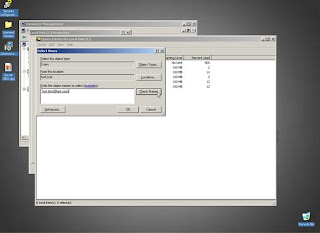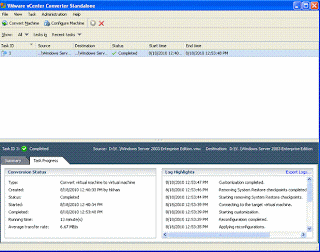Matrix
Systems (Pvt) Limited, an ISO 9001:2008 certified and CMMI Level-II appraised
company, is an offshore solution provider for the asset management industry
worldwide. Operating as an adjunct company to SoftPak Financial Systems (www.softpak.com) for more than a decade,
Matrix Systems has established herself as a leader in the realm of software
development and consultancy.
To support our expansion plans, we look forward to acquire services of careerist individuals with an eye for detail and enthusiasm to excel.
SENIOR
SOFTWARE ENGINEER (JOB CODE: C++)
Masters/
Bachelors degree in Computer Science or relevant field with 2-4 years experience
of developing software using C++. Experience of MFC and Linux will be a
considerable advantage. The successful candidate should have in-depth knowledge
of client-server and multithreaded software architecture, SQL Server 2000/2005
and Oracle 9i/10G. Good problem solving, collaboration and English
communication skills will be a definite plus.
SOFTWARE
ENGINEER (JOB CODE: C#)
Masters
or Bachelors degree in Computer Science or relevant field with 1-2 years
experience of developing software using C#. Experience of technologies like
WPF, Microsoft Composite Application Block (CAB), Infragistics tools or
Microsoft Enterprise Library will be a considerable advantage. The successful
candidate should have in-depth knowledge of Design Patterns and multithreaded
software architectures; should be well-versed in SQL Server and Oracle
databases.
SOFTWARE
ENGINEER (JOB CODE: JAVA)
Masters
/ Bachelors degree in computer science or relevant field with 1-3 years
experience of developing software in Java SE and EE. In-depth knowledge
of spring, Hibernate, EJB, Ajax, Flex and other Java enterprise / Web
technologies and frameworks is essential. Intermediate to expert level
knowledge of Oracle, Database development and developing software under
Linux environment will be preferred. Awareness of Project Management practices
as per CMMI, PMI and ISO 9001 will be a considerable advantage. Fresh graduates
with excellent knowledge of java and good academic record are also encouraged
to apply.
SENIOR
SQA ENGINEER / SQA ENGINEER (JOB CODE: SSQAE / SQAE)
Masters/
Bachelors degree in Computer Science or relevant field with 3-5 years
experience for 2 senior positions and 1-2 years experience for 3 junior
positions having understanding of planning and execution of testing and QA
cycles in Software Quality Assurance department. Incumbent shall be well versed
in SQL Server 2000/2005 and Oracle 9i/10G. Experience of test automation,
formal technical reviews will be a definite plus. Fresh graduates are also
encouraged to apply.
SENIOR
SOFTWARE PROCESS ENGINEER (JOB CODE: SPI)
Masters/
Bachelors degree in Computer Science or relevant field with 2-4 years
experience of designing and implementing processes as per CMMI, ISO 9001 and
ISO 27001 frameworks. The incumbent should have working knowledge of different
SDLC phases and sound understanding of software development, quality assurance,
project management, process documentation, quality & security audits and
process consultancy in accordance to aforementioned international standards. Excellent
written/verbal communication and interpersonal skills with familiarity of
process automation tools will be highly preferred.
RECRUITEMENT
OFFICER (JOB CODE: RECRUITER)
Masters/ Bachelors
degree in HR or relevent field with 2+ years of experience in handling large
volume recruitment and impeccable verbal / written
communication & interpersonal skills in English. The incumbent will be
responsible for using global online career / employment solutions to find,
interview and recommend USA based candidates matching recruitment needs of our
clients. Extraordinary negotiations and decision making skills, updated
professional knowledge of recruiting best practices and internet based
recruitment products/services & trends will be highly preferred.
UNIX
SYSTEM ADMINISTRATOR (JOB CODE: UNX-ADMIN)
Bachelors
or Masters Degree in Computer Engineering / Science with 5+ years experience in
a large networking environment with extensive exposure to Shell programming,
Storage and SAN. The incumbent shall help manage, maintain and deploy servers
in a mixed environment of Solaris, Linux, VMWare, AIX and Windows running
infrastructure and trading applications. Must have expert level skills and
experience in Solaris, Linux, Veritas Storage Foundation and VCS. Middleware, VMWare,
Windows, AIX experience shall be a definite plus. Good verbal / written
communication and interpersonal skills in English is imperative as job involves
dealing with foreign clients.
WINDOWS
ADMINISTRATOR (JOB CODE: WIN-ADMIN)
Masters/
Bachelors degree in Computer Science or relevant field with 4+ years experience
in system administration of Windows Active Directory 2003. Candidate should
have sound understanding and experience of designing, administrating and
troubleshooting Windows Active Directory with its services including Kerberos
& LDAP and GPO configuration in a multi-domain forest. Good DNS / DHCP
knowledge and relevant Microsoft Certifications will be a definite plus.
TECHNICAL
WRITER (JOB CODE: TW)
Masters/
Bachelors degree in Computer Science/ Communication or relevant field
with 2+ years experience of developing end-to-end SDLC (Software Development
Life Cycle) and process documentation with proven command over English language
and technical writing maxims.
We
offer an excellent working environment, highly competitive financial packages
including salaries, bonuses, other benefits and career growth towards leading
positions in the organization. Apply latest by December 31, 2010 by sending
your latest resume along with a covering letter to jobs@softpak.com. Please specify "Job
Code" in the subject line.
Matrix Systems is an equal opportunity employer.
Note : On Behalf of Matrix Systems (Pvt.) Ltd.