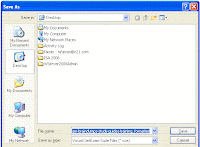This is an Excellent Book for Beginner who want to learn Server 2008 Network InfraStructure and Configuring right from Scratch. This 70-642 Book Contains all the Information Required to become MCTS ( Network InfraStrucutre , Configuring ).
For Download Click Here
Step by Step Articles for Microsoft Technologies like Exchange 2007, Active Directory , Server 2008 Features, ISA 2006, SharePoint , Office Communication Server , VmWare Server and more. Dumps for microsoft and Cisco are also Available.
Thursday, July 29, 2010
Wednesday, July 28, 2010
Step By Step Article to Restrict User from Registry Group Policy
Step by Step Configuring Group Policy in Windows 2003.
Windows 2003 has an excellent feature called Group Policy to allow
, restrict and add permission to a specific OU ( Organizational Unit ) rather
than applying policy on separate machines/Users.
This step by step article will help you enable to how block a user
or group of Users from accessing Registry and Others Windows Feature that you
disabled.
Step 1
First you need to Open “Active Directory Users and Computers”
Step 3
Step 4
Right Click on OU that you created for
Students, ( In my Case I have Created OU named “Student”)
And click “properties”, Move to Group
Policy, Click New and Give the Group Policy a name.
Step 5
Click Edit and Move to User ConfigurationàAdministrative TemplatesàSystem
Step 6
Double Click on “Prohibit Access to Registry Editing Tools” , and
check mark the “Enabled” Radio Button.
Step 7
Now to Check logon to the System Using any User that you added to
the OU.
Type the Following Command at Run
Regedit
Step 8
If every thing works fine When you press enter you will see the
following Window ,
Have a
Nice Day J
Cheers,
Himayat
Ullah Khan
Labels:
Windows Server 2003
Tuesday, July 27, 2010
Step by Step Block a User to Access Control Panel. , Group Policy to Block a User from Control Panel
Step by Step Configuring Group Policy in Windows 2003.
Windows 2003 has an excellent feature called Group Policy to allow , restrict and add permission to a specific OU ( Organizational Unit ) rather than applying policy on separate machines/Users.
This step by step article will help you enable to how block a user or group of Users from accessing Control Panel and Others Windows Feature that you disabled.
Step 1
First you need to Open “Active Directory Users and Computers”
Step 2
Right click on your Domain and Create a New OU
Step 3
Add the 3 Users to the OU.
Step 4
Right Click on OU that you created for Students, ( In my Case I have Created OU named “Student”)
And click “properties”, Move to Group Policy, Click New and Give the Group Policy a name.
Click Edit and Move to User ConfigurationàAdministrative TemplatesàControl Panel
Double Click on “Prohibit Access to the Control Panel” , and check mark the “Enabled” Radio Button.
Click Apply and ok. Close all the Windows and Open Run .
Type the following command
gpupdate /force
The following window will appear
Write y and enter to reboot the system.
Now Log on to the any system by any user you entered into the OU. For Example “student 1”
You will see that the Control Panel Icon is removed from both the Start Menu and Also From My Computer.
Cheers,
Himayat Ullah Khan.
Labels:
Windows Server 2003
Friday, July 23, 2010
Wednesday, July 21, 2010
Latest Dumps for 70-680 , Windows 7 Actual Paper
Latest Dumps for Windows 7 are available.
Follow the link to download.
Click Here for Download
Thanks.
Follow the link to download.
Click Here for Download
Thanks.
Monday, July 19, 2010
Step By Step Conversion of PDF File to VCE
How to Convert PDF File to VCE.
Open Exam Formatter.
Click fileà Import
Click Fileà Save as
If you have Installed Visual CertExam Designer, the file will be launched Automatically with Visual CertExam Designer:
Again Click Fileà Save as, This time it will ask you to save in .VCE format.
Save the File and launch with VCE Player.
Cheers,
Himayat Ullah Khan.
MCP,MCTS,CCNA
Labels:
VCE Player (cracked)
Convert PDF to VCE File ( Exam Formatter ) Free Download
If you are not comfortable with reading PDF Testking,testinside,Pass4sure and other Dumps with Pdf. You can convert them to VCE using EXAM Formatter.
Exam Formatter is a great Tool that lets you convert Pdf file to VCE.
Convert PDF File to VCE using Exam Formatter , A Free tool to convert PDF File to VCE.
Labels:
VCE Player (cracked)
Friday, July 16, 2010
MS Server 2008 Active Directory 70-640 , MS Server 2008
Wednesday, July 14, 2010
Track from MCTS to MCITP
Learning Plan for IT Professionals who want to earn Windows Server 2008 Certifications - Microsoft Certified Technology Specialist (MCTS): Windows Server 2008 Network Infrastructure, Configuring - Microsoft Certified Technology Specialist (MCTS): Windows Server 2008 Active Directory, - Microsoft Certified Technology Specialist (MCTS): Windows Server 2008 Applications Infrastructure, Configuration - Microsoft Certified IT Professional (MCITP): Server Administrator - Microsoft Certified IT Professional (MCITP): Enterprise Administrator Choose the certification that interests you, and follow the steps in the associated learning resources to work towards the certification. |
This learning plan has not yet been activated. You can save this learning plan to your profile by signing in with your Windows Live ID. To get started, first activate the plan by clicking here: Save to My Learning. |
|
Subscribe to:
Comments (Atom)


.png)
.png)
.png)
.png)
.png)
.png)
.png)